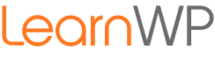Your website is ready to launch, well almost.
Here are a few important steps that you may not have thought to do.
Before Launching a WordPress website…
- Clean up the Media library – go through and delete any test images you may have uploaded during the LearnWP WordPress workshop. It’s good to delete any media that you don’t need. Do it now; down the road you’ll wonder why that image was uploaded and you’ll hesitate to delete it.
- Clean up Pages and Posts:
- Ensure no test content will be shown on the live site! Go through and delete any test pages and posts that you may have uploaded during site development
- Send the WordPress Sample Page and Hello World Post to trash
- Empty the trash
- Delete any plugins that you don’t need. If there are plugins that you tried but didn’t stick with, deactivate and delete them. Do it now when you know which ones you’re actually using.
- Remove extra themes. Make sure that if your active theme is a child theme that you don’t delete the parent theme. Keep the latest WordPress default theme as a fallback.
- Review your Post Categories and Tags before your site is live to search engines and visitors look over your site structure. Make sure that you delete any test categories/tags that you created during the workshop and double check the ones you are using. It’s easy to unintentionally create singular/plural versions of the same tag. If you haven’t already done so, rename or delete Uncategorized.
- Allow Search Engines to crawl your site – Go to Settings -> Reading and untick the checkbox next to Search Engine Visibility.

- Test your contact form. Make sure that you receive the email and that site users will receive a clear message alerting them that their message has been sent.
- Check site links. Make sure that there are no broken links. Read this post if you need to change the URL from a development address.
- Take a backup of your site and, if your hosting account doesn’t offer daily backups, schedule a backup plugin to take regular database backups.
- Deactivate and delete the Coming Soon plugin; you won’t need it again. Deactivating the plugin will set your site live.
Congratulations!