Google Search Console was formerly known as Google Webmaster Tools
Google Search Console is a free Google service that “helps you maintain and troubleshoot your site’s presence in Google Search results. You don’t have to sign up for Search Console to be included in Google Search results, but Search Console helps you understand and improve how Google sees your site.”
More specifically, Search Console gives you
- Tools and reports to help you measure your site’s organic search traffic and performance, fix issues and make your site succeed in Google Search results
- Discover the searches that bring you site visitors so you can optimize your content to those queries
- Get alerts for issues in your site so you can fix them
- Understand how Google “sees” your site
In this post you will:
- Learn how to set up Search Console
- Connect your WordPress website and Search Console
- Verify that you are the “owner/manager” of the website
The order of these steps will vary. If you have Yoast installed on your site, go to Step 1: Set up Search Console in Google.
If you don’t have Yoast installed and activated, do that in your site first, then follow the instructions below.
Set up Search Console in Google
1. Sign in to Search Console with your Google account (Gmail or YouTube account). If you don’t have a Google account, you’ll need to create one first.
2. Click here to add and verify a property through Yoast. Note: this path uses the older Webmaster Central Interface.
3. Enter the URL of your website; for example: https://yourdomain.com/ without www … THEN click “Add”.
4. Click Continue to open the Site verification page. You’ll see 3 tabs at the top of the page Recommended Method, Alternate Methods and History. Click on Alternate Methods.
5. Select the radio button “HTML tag”. A code will pop up. Copy that code and go back to your SEO dashboard i your WordPress site.
Connect to Google Search Console and Verify Your WordPress Website with Yoast
- Open the SEO menu in the left sidebar of your site and go to the Dashboard
- Select the Search Console Tab
- Paste in your HTML tag
1. How to Connect to Search Console
- Under SEO, go to the General tab and then click on Webmaster Tools
- Click on Get your Google verification code in Google Search Console
- A popup window will prompt you to connect the Yoast plugin to your Search Console through your Google account.
- Then a new tab will open in your Search Console
- Select the “Alternative Methods” and click on the radio button “HMTL”
- Copy the code, and paste it into the box for Google in Yoast
- Now click “save Changes”
2. Verify your site in Search Console
Now you need to switch back to Google Search Console and click ‘Verify’. If you’re successful, you’ll receive a message
Congratulations, your website is now connected to Google Search Console.
Adding Domain Versions in Search Console
If your site uses WWW or is using HTTPS, Google recommends that, for security reasons, that you add properties for those as well.
To Add Domain Versions
Click the Add Property button again as you did above this time add the www version of your URL.
Then rinse and repeat to add the https://non-www and https://www. versions.
In the end, you should have four properties for your domain:
http://example.com/http://www.example.com/https://www.example.com/https://example.com/
This is a slightly convoluted process because you’re jumping back and forth between your site and Search Console. But it is well worth it! Just take is slowly and you can make the connection without having to add code to your site (which many of our participants don’t feel comfortable doing.
Don’t forget that with Search Console, you can monitor your site’s performance and fix any issues that arise. And Search Console will provide tips for you to improve your site’s performance in search results.
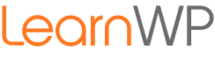



Pingback: WordPress News Hub – Connect Google Search Console With WordPress in Yoast SEO
You can also view the Search Console reports on your WordPress dashboard by using a plugin as Search Engine Insights (https://wordpress.org/plugins/search-engine-insights/).
True you can use this plugin (very few active installs though!). Using the Search Console feature in the Yoast plugin gives you the same capability as the plugin you suggest without another plugin.
Hi there,
I was really looking for a detailed step by step guide to do this because I was really confused about doing this.
Thanks a lot.
Keep posting good stuff. Cheers.
Glad it was helpful.