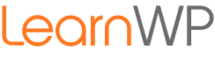New to WordPress and don’t know where or how to log in?
If you are on shared hosting you may have had to install WordPress yourself through a cPanel. If you chose WordPress Managed Hosting, your account came with WordPress installed and ready to go. Either way, now you’re ready to log in to the WordPress administration area. Here’s how.
Where do I log in to WordPress?
Point your browser to your website URL adding wp-admin to the end of the address – like this
http://yourwebsite.com/wp-admin or
http://yourwebsite.com/wp-login or
you can leave the wp off and just use
http://yourwebsite.com/login
Type the address directly into the address bar (not a search bar). You can’t search Google to get there.
Finding your Login Username & Password
Your host will like have sent you a welcome email with your login username and login instructions.
During installation, you may have been able to set your own username and password. In the past, the default username was “admin”.
Often when WordPress is installed the system will generate a password and email you a password reset link. If that happens you’ll start by resetting the password.

You are now in the backend administration area of your WordPress site.
How to create a new user
If you are one of our students preparing for the workshop, please set us up as Administrators.
It is helpful during our workshops that we have access to your WordPress installation to help troubleshoot issues. We ask that students set us up for the duration of the class. You can remove us later.
- On the bottom left side of the screen find Users
- Mouse over Users and click Add New
- Now create a new user by assigning a username — LearnWP
- Enter the user’s email address — info@learnwp.ca
- Assign a strong password — or let WordPress email us a crazy long secure password
- Set the user role to Administrator
We will log in and set up different login credentials and delete this user.